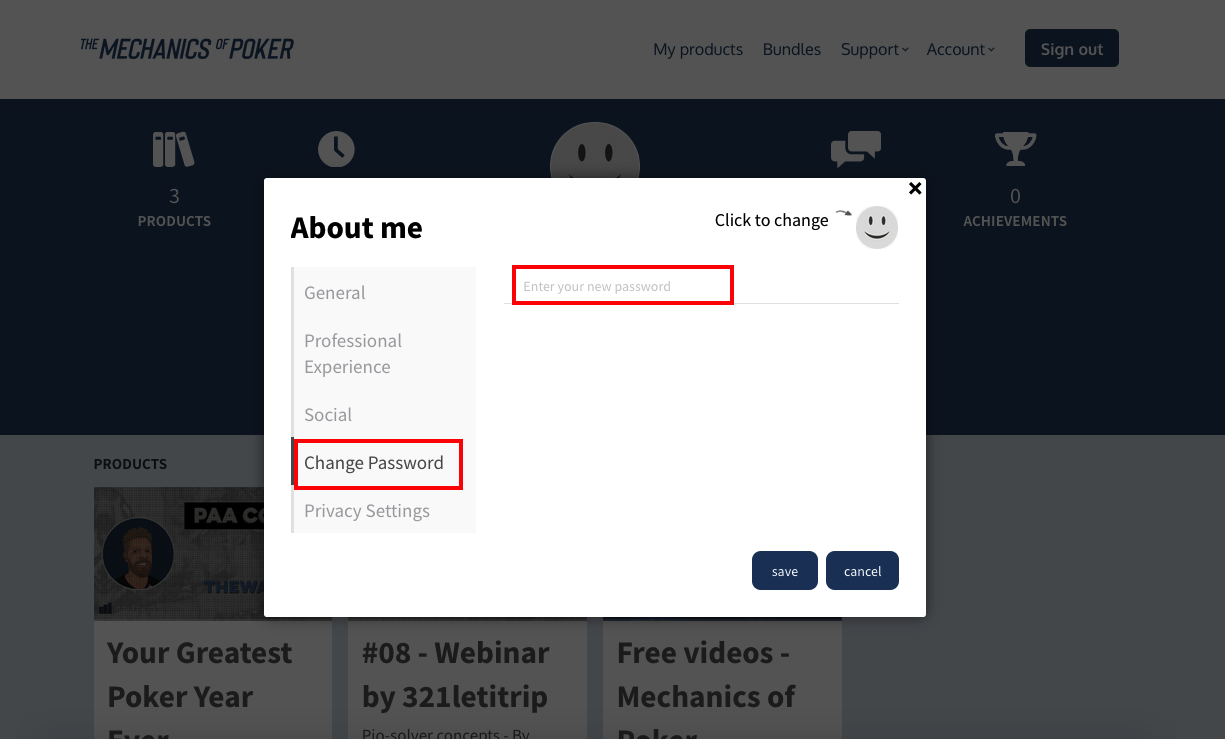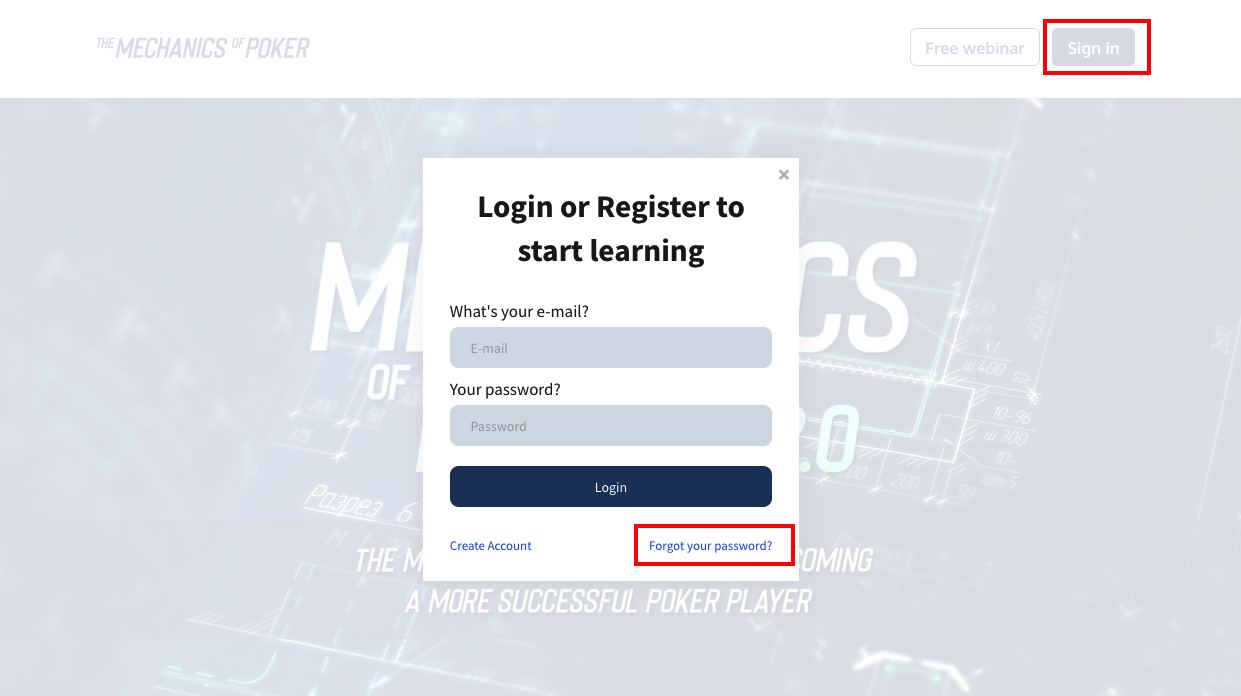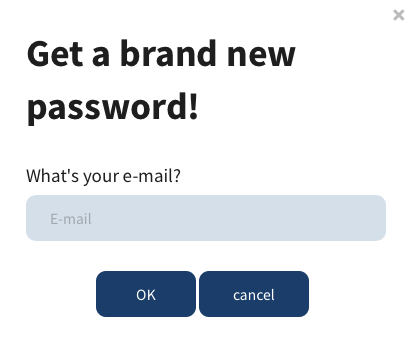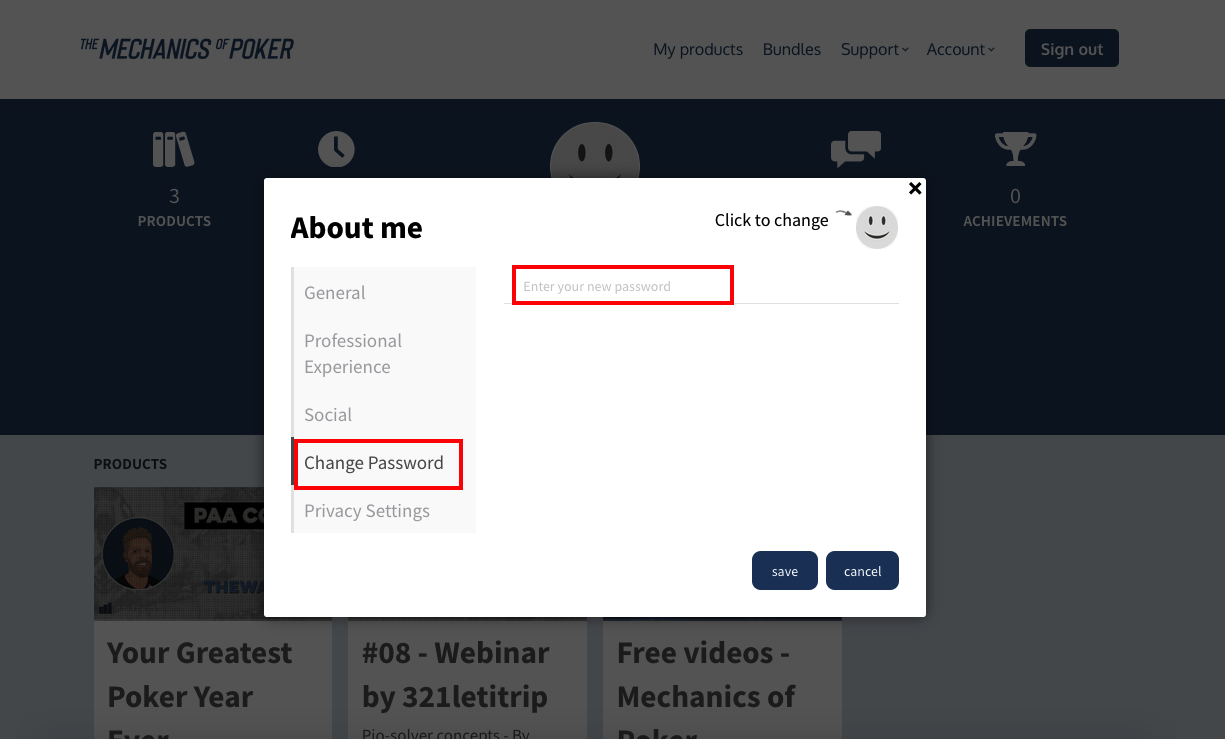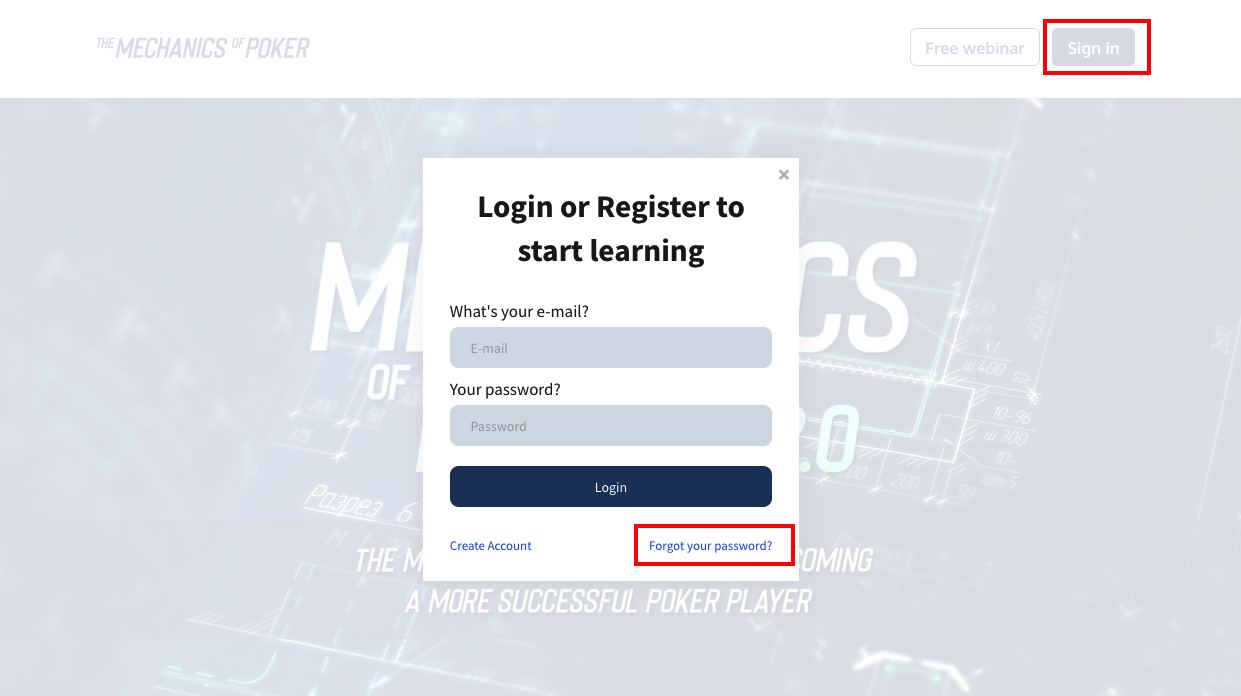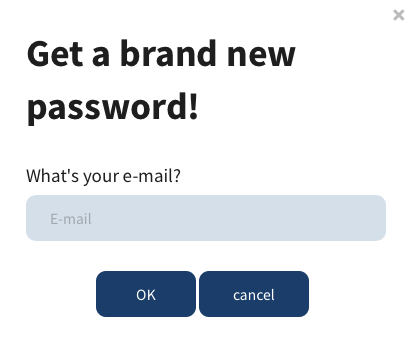In this article we will explain you how your can change or reset your password. Basically you have two different ways for doing this.
Change your passwordThe first one is applicable when you are already logged in. You can easily change your password in your profile, see our support article
Editing your profile for more information on how to edit your profile.
Once you are in the pop-up screen where you can edit your details, click on ''Change Password''.
Simply enter your new password and click on ''save''.
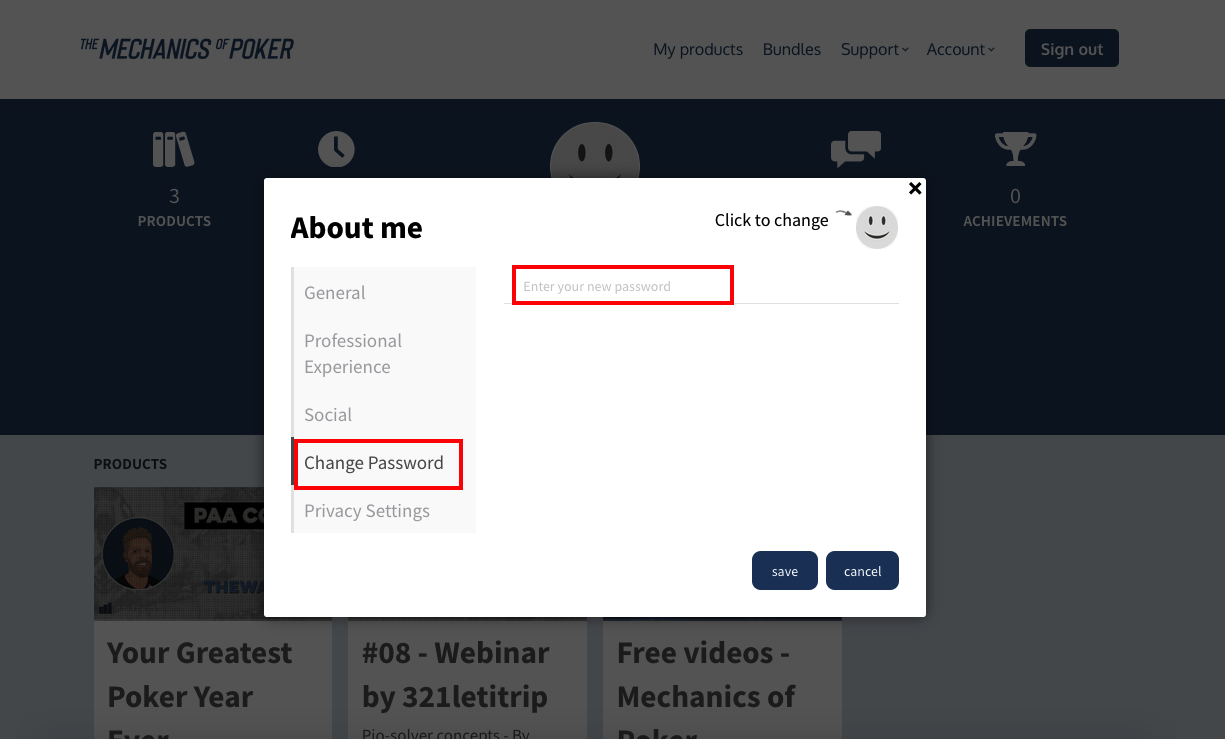
Reset your password
Another way to change your password, for example when you forgot it, is to reset is in your login screen.
Navigate to your login screen and click on ''Forgot your password?''
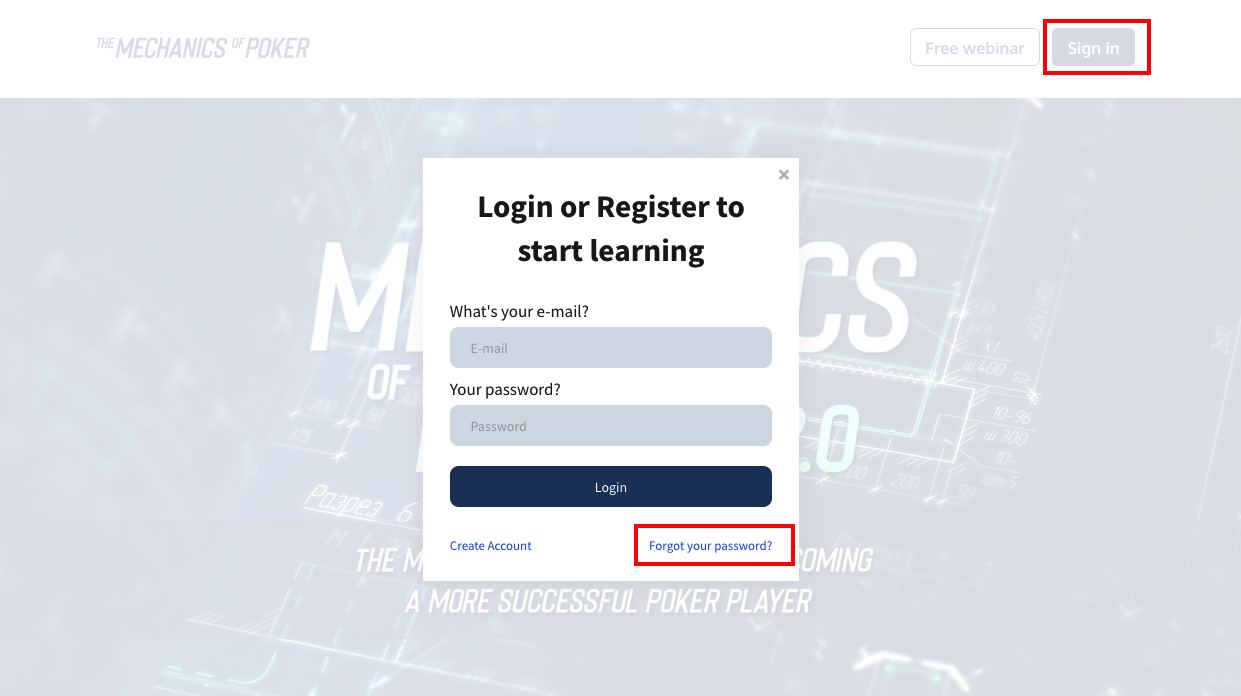
After that enter your e-mail and click on ''OK''.
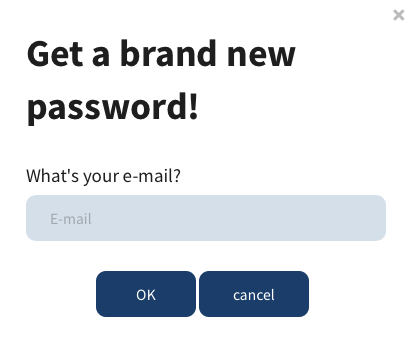
From there, you will receive an email with more instructions on how to reset your password. Simply enter your new password and save it.
Easy is that!